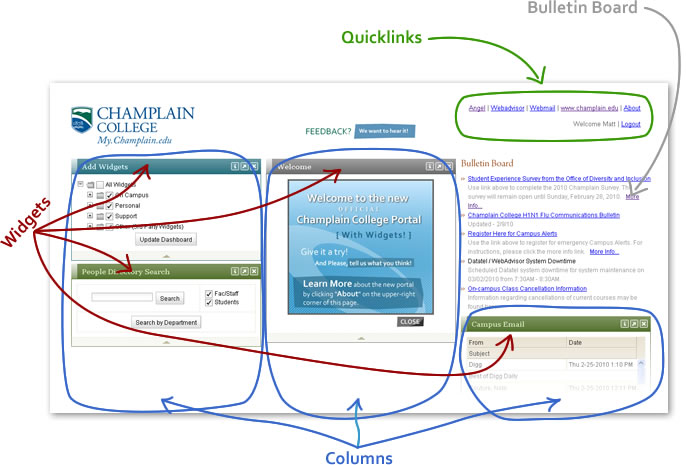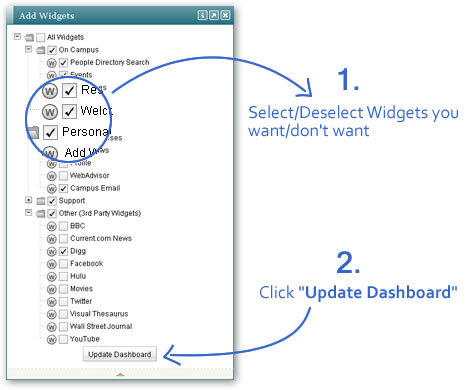|
|||||||||
|
About the my.champlain.edu Portal
|
|||||||||
|
Dashboard
|
|||||||||
|
|||||||||
Context Sensitive Resources
The Resources widget contains links to all of Champlain's web resources, Departments & Services.
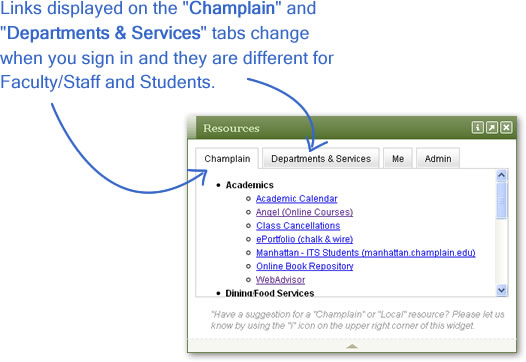
You even have your own personizable links tab.
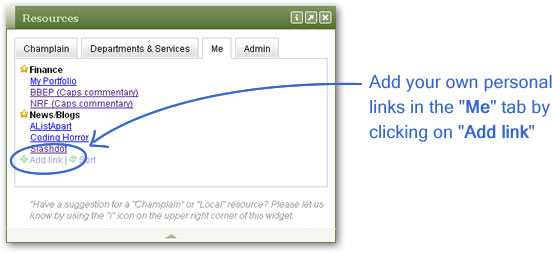
Feedback
Do you have feedback about the Portal that you'd like to communicate with the developer? Simply click on the "i" on top of any widget and fill out the feedback form in the dialog that appears. Note: You must be signed in to send feedback.
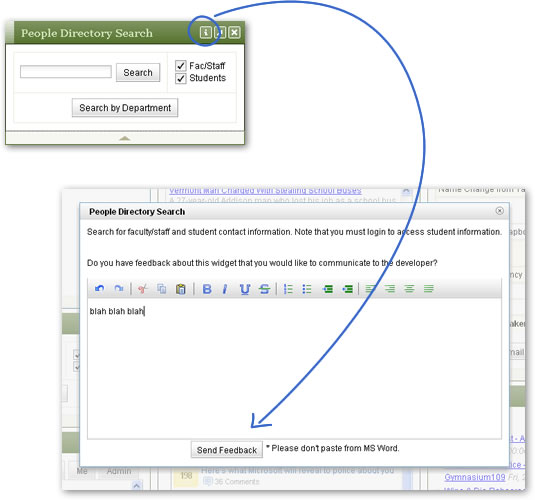
Troubleshooting
- Email widget displays "Custome error module..." error when opening individual mail
messages.
- Refreshing the window will get you through this. This happens when your session with
the Portal gets out of sync with Webmail.
- Refreshing the window will get you through this. This happens when your session with
the Portal gets out of sync with Webmail.
- My Dashboard loads slowly
- You can make your Dashboard faster by either removing Widgets or by collapsing them.
- You can make your Dashboard faster by either removing Widgets or by collapsing them.
- My Dashboard Fails to load at all
- First, make sure you are using one of the supported browsers.
- Second, make sure Javascript is enabled. Javascript should be enabled by default in all supported browsers.